|
|
| Line 235: |
Line 235: |
| |- | | |- |
| | '''Free Company''' || Opens the Free Company interface, where you can access company information, view and leave messages, and execute company commands.<br /> | | | '''Free Company''' || Opens the Free Company interface, where you can access company information, view and leave messages, and execute company commands.<br /> |
| * ''This menu is unlocked upon joining a Free Company.'' | | * ''''This menu is unlocked upon joining a Free Company''.'' |
| |- | | |- |
| | '''Housing''' || Opens the Housing interface, where you can view and manage your estate.<br /> | | | '''Housing''' || Opens the Housing interface, where you can view and manage your estate.<br /> |
| * This option is available upon unlocking housing. | | * ''This option is available upon unlocking housing''. |
| |- | | |- |
| | '''Linkshells''' || Displays a list of all linkshell members for all your linkshells.<br /> | | | '''Linkshells''' || Displays a list of all linkshell members for all your linkshells.<br /> |
| * This menu is unlocked upon joining a linkshell. | | * ''This menu is unlocked upon joining a linkshell''. |
| |- | | |- |
| | '''Friend List''' || Displays a list of players on your friend list. From this list you can send /tell messages or invite players to a party. | | | '''Friend List''' || Displays a list of players on your friend list. From this list you can send /tell messages or invite players to a party. |
| Line 248: |
Line 248: |
| |- | | |- |
| | '''Blacklist''' || Displays a list of players you have added to your blacklist. Not only will text from these players be hidden, but they will be unable to trade with you or invite you to parties. | | | '''Blacklist''' || Displays a list of players you have added to your blacklist. Not only will text from these players be hidden, but they will be unable to trade with you or invite you to parties. |
| | |- |
| | |} |
| | |
| | {| class="wikitable" style= "text-align: left" |
| | |- |
| | ! |
| | ! |
| | |- |
| | | [[file:system icon1.png]] '''System''' || |
| | |- |
| | | '''Support Desk''' || Search for answers to frequently asked questions, report issues, and confirm messages from the FINAL FANTASY XIV support team. |
| | |- |
| | | '''Playguide''' || Displays a list of all previously viewed active help tutorials. |
| | |- |
| | | '''Character Configuration''' || Adjust character-related settings such as camera type, targeting functionality, hotbar commands, and chat log preferences. |
| | |- |
| | | '''System Configuration''' || Adjust system-related settings such as graphics, sound, gamepad functionality, and more. |
| | |- |
| | | '''HUD Layout''' || Adjust the location, size, and display status of all user-interface components and save them to templates. |
| | |- |
| | | '''User Macros''' || Create and save multi-step macros to execute complex commands with a single button press. Macros can be assigned icons and set to your hotbar for easy access. They can also be set to an individual character or shared by several. |
| | |- |
| | | '''Keybind''' || Map various in-game functions to your keyboard to better suit your play style. |
| | |- |
| | | '''License''' || Displays the FINAL FANTASY XIV end user license agreement. |
| | |- |
| | | '''Log Out''' || Log out and return to the title screen. |
| | |- |
| | | '''Exit Game''' || Log out and exit the game. |
| |- | | |- |
| |} | | |} |
Navigating the Game Screen
Heads Up Display
Heads_Up_Display.jpg
1. Party List
The party list displays the vital stats of all current party members, with your character's information always appearing at the top. Individual party members can be targeted by clicking on their names.
If you wish to hide the party list when you are not in a party, access the Party List tab under UI Settings in the Character Configuration menu and select "Hide party list when solo."
- This option is set to ON by default.
2. Log Window
Quest dialogue, system messages, conversations with other players, and more are displayed in the log window. You begin the game with three fully customizable main logs—General, Battle, and Event—but can create more as you see fit.
|
|
|
| General |
Includes the chat log, and most non-battle player actions. FINAL FANTASY XIV: A Realm Reborn can be played using this tab alone.
|
| Battle |
Includes all battle-related messages. On-screen cues known as "fly text" remove the need to rely on the Battle log while in combat. However, this log is helpful when conducting post-battle analysis of your party's strategies. alone.
|
| Event |
Includes all NPC dialogue, including quest cutscenes.
|
- The submenu can be displayed by right clicking another player's name in the log window, or selecting their name and pressing X on the gamepad.
Filters for text that appears in each tab of the log window can be customized, allowing players to hide or display information as they see fit. To access log filters, select the tab you wish to edit under the General tab of Log Window Settings in the Character Configuration menu.
3. Hotbar
Player actions, emotes, items, macros, and target markers can be set to these slots so that they can be accessed by selecting the icon. The number indicated in the bottom left corner of the icon is the amount of TP (Tactical Points), MP (Magic Points), CP (Crafting Points), or GP (Gathering Points) required to execute the command.
CP (Crafting Points): CP is used by Disciples of the Hand during synthesis.
GP (Gathering Points): GP is used by Disciples of the Land during gathering.
Lockbar
|
|
|
 |
New commands can be added to the hotbar at any time by dragging and dropping them into the desired slot. Clicking on the padlock locks the actions to the bar, preventing the accidental movement or discarding of an icon. Hotbar icon position is saved for each class, regardless of whether or not the Lock Bar feature is activated.
|
- The lock setting for hotbars is independent of cross hotbar settings.
4. Parameter Bar
The parameter bar displays your current HP, MP/CP/GP, TP, and level progress.
Rested Bonus
|
|
|
 |
Upon entering a sanctuary, such as an inn room or aetheryte camp, this icon will appear beneath your experience bar, indicating that you are currently accruing a rested bonus.
|
Rested bonus accrued.

Rested bonus accrued beyond current level.

5. Minimap
Displays the current location of your character, as well as the location of nearby landmarks such as shops, aetherytes, and quest destinations. It also displays the location of enemies (red dots) and allies (blue dots). Additionally, the sun icon bordering the minimap moves to represent the time of day.
- To view the map when using a mouse and keyboard, click the minimap at the top right of the screen. When using a gamepad, press X.
6. Duty List
Displays active quest titles and objectives. Clicking on the quest title opens the journal, while clicking on the objectives displays the location of those objectives on your map.
7. Gear and Inventory Grid
The set of dots on the left represent your character's gear slots. The set of dots on the right, your inventory. Clicking on the sets opens the respective menus.
8. Main Menu
- Some features cannot be accessed until they are unlocked, and therefore may not be available at the game's onset.
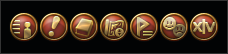
|
|
|
 Character Character |
|
| Stance |
Sheathe/unsheathe your main arm.
|
| Actions & Traits |
View and manage the actions and traits available to your character, as well as set them to your hotbars.
|
| Currency List |
Displays information on all currencies in possession.
|
| Character |
Displays detailed information on your character, including attributes, gear, class levels, background data, and more.
|
| Armoury Chest |
Display gear stored in your Armoury Chest. All gear obtained is automatically moved to the chest and sorted by type. From here it can be equipped, repaired, or returned to your inventory.
|
| Inventory |
Displays a list of all crystals and items in your inventory. From this list, items can be equipped, used, discarded, or sorted.
|
| Companions |
Displays information on your summonable companions, including level, class, and available actions.
- This feature is unlocked after progressing to a certain point.
|
| Mount Guide |
Displays detailed information on the mounts you have acquired.
|
| Minion Guide |
Displays detailed information on the minions you have collected.
|
| PvP Profile |
View PvP information for your character such as rank and performance records, as well as register PvP actions to your hotbar.
- This feature is unlocked after progressing to a certain point.
|
| The Gold Saucer |
Displays various information pertaining to the Gold Saucer, including MGP in possession, Cactpot draw times, Triple Triad tournament results, personal deck makeup, Lord of Verminion hotbar settings, and race chocobo status.
- This feature is unlocked after progressing to a certain point.
|
| Achievements |
Displays a list of in-game achievements, as well as the conditions for obtaining them.
|
|
|
|
 Duty Duty |
|
| Recommendations |
Displays a list of nearby quests and duties currently available.
- This feature is unlocked after progressing to a certain point.
|
| Key Items |
Displays a list of items used only in specific quests. If a quest is abandoned, all key items associated with it will be discarded.
|
| Journal |
Displays a list of all current and completed quests, levequests, and company missions. From this list, objectives and locations can be confirmed, and duty can be abandoned.
|
| Duty Finder |
Discover and join solo and party-based duties such as instanced raids and guildhests without having to gather a party yourself.
- This feature is unlocked after progressing to a certain point.
|
| Raid Finder |
Challenge the latest high-level raids. Adjustable search settings allow for solo players or parties under the minimum member requirements to be matched with players with the same goals.
- This feature is unlocked after progressing to a certain point.
|
| Hall of the Novice |
Grants entrance to the Hall of the Novice and access to their regimen of training exercises designed to teach new Disciples of War and Magic the basics of combat for tank, healer, and DPS roles.
|
| Timers |
Displays time remaining for various duties such as beast tribe dailies and levequest allowance allotment.
|
|
|
|
 Logs Logs |
|
| Recommendations |
Displays a list of hunting objectives for Disciples of War and Magic. Information on monster habitat, kills recorded, and experience earned is also available.
- This feature is unlocked after progressing to a certain point.
|
| Sightseeing Log |
Displays information on sightseeing vistas.
- This feature is unlocked after progressing to a certain point.
|
| Crafting Log |
Opens the crafting interface from which you can select items to synthesize.
- This feature is unlocked after progressing to a certain point.
|
| Gathering Log |
Displays information on items previously gathered, as well as mining and logging locations categorized by area.
- This feature is unlocked after progressing to a certain point.
|
| Fishing Log |
Displays information on your previous catches, as well as fishing hole locations categorized by area.
- This feature is unlocked after progressing to a certain point.
|
| Fish Guide |
Displays details on all the fish you have caught, where you caught them, as well as your personal records.
- This feature is unlocked after progressing to a certain point.
|
| Orchestrion List |
Displays information on orchestrion rolls obtained.
- This feature is unlocked after progressing to a certain point.
|
| Challenge Log |
Displays a list of challenges that you can undertake. Information on progress and rewards is also available. Progress is reset on a weekly basis.
- This feature is unlocked after progressing to a certain point.
|
|
|
|
 Travel Travel |
|
| Aether Currents |
Displays attunement information for aether currents.
- This feature is unlocked after progressing to a certain point.
|
| Mount Speed |
Displays mount movement speed for every area.
- This feature is unlocked after progressing to a certain point.
|
| Map |
Opens the map of your current location. Maps contain information on party members, aetherytes, shops, guilds, and quest destinations. Maps can also be zoomed in or out, or swapped with region or world maps.
|
| Teleport |
Instantly travel to any aetheryte to which you have previously attuned. A fee will be collected upon your arrival.
- This feature is unlocked after progressing to a certain point.
|
| Return |
Instantly return to your current home point (or dungeon starting point). No aetheryte usage fee is required, but you can only use the spell once every 15 minutes (earth time).
- This feature is unlocked after progressing to a certain point.
|
|
|
|
 Party Overview Party Overview |
|
| Party Members |
Displays a list of your current party members. From this list you can change member order, and if you are leader, kick other players or dissolve the party altogether.
|
| Party Finder |
Displays mount movement speed for every area.
- This feature is unlocked after progressing to a certain point.
|
| Signs |
Mark targets with various different signs to make them easier for party and alliance members to distinguish.
|
| Waymarks |
Place markers to guide your party and alliance members to a destination.
|
| Ready Check |
Confirm the readiness of other party and/or alliance members.
|
| Countdown |
Set and display a numerical countdown visible by all party and alliance members.
|
|
|
|
 Social Social |
|
| Player Search |
Search for other players using variables such as name, class, level, and online status.
|
| Emotes |
Displays a list of available emote commands which can be executed from the list, or set to your hotbar.
|
| Free Company |
Opens the Free Company interface, where you can access company information, view and leave messages, and execute company commands.
- 'This menu is unlocked upon joining a Free Company.
|
| Housing |
Opens the Housing interface, where you can view and manage your estate.
- This option is available upon unlocking housing.
|
| Linkshells |
Displays a list of all linkshell members for all your linkshells.
- This menu is unlocked upon joining a linkshell.
|
| Friend List |
Displays a list of players on your friend list. From this list you can send /tell messages or invite players to a party.
|
| Contacts |
Displays a list of players with whom you have most recently partied. Players on your World server can be sent /tells or added to your Friend List.
|
| Blacklist |
Displays a list of players you have added to your blacklist. Not only will text from these players be hidden, but they will be unable to trade with you or invite you to parties.
|
|
|
|
 System System |
|
| Support Desk |
Search for answers to frequently asked questions, report issues, and confirm messages from the FINAL FANTASY XIV support team.
|
| Playguide |
Displays a list of all previously viewed active help tutorials.
|
| Character Configuration |
Adjust character-related settings such as camera type, targeting functionality, hotbar commands, and chat log preferences.
|
| System Configuration |
Adjust system-related settings such as graphics, sound, gamepad functionality, and more.
|
| HUD Layout |
Adjust the location, size, and display status of all user-interface components and save them to templates.
|
| User Macros |
Create and save multi-step macros to execute complex commands with a single button press. Macros can be assigned icons and set to your hotbar for easy access. They can also be set to an individual character or shared by several.
|
| Keybind |
Map various in-game functions to your keyboard to better suit your play style.
|
| License |
Displays the FINAL FANTASY XIV end user license agreement.
|
| Log Out |
Log out and return to the title screen.
|
| Exit Game |
Log out and exit the game.
|